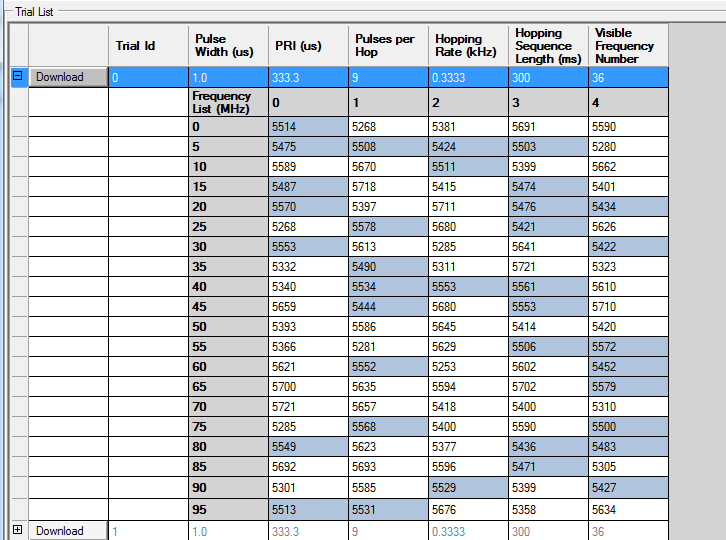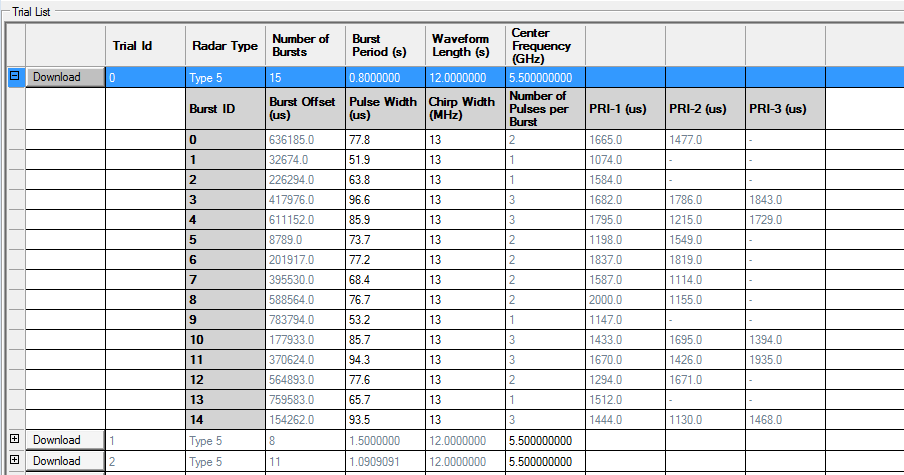button, or by clicking Control, Create Trial List in the menu bar.
button, or by clicking Control, Create Trial List in the menu bar. Open this Trial List Table window by clicking the  button, or by clicking Control, Create Trial List in the menu bar.
button, or by clicking Control, Create Trial List in the menu bar.
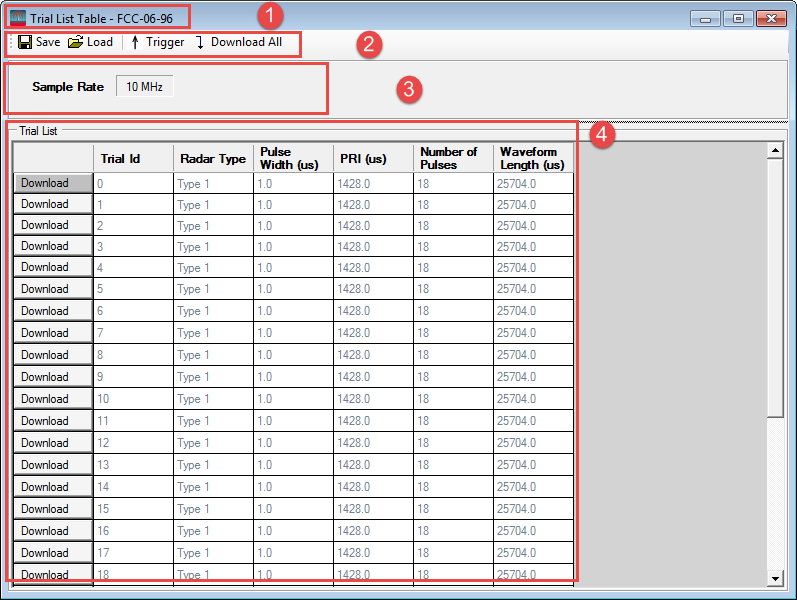
This window can be divided into four parts, as shown in the figure above.

Save the parameters of the current trial list and other information to a file. The information includes some settings that are necessary for repeating the same radar signals as saved in the trial list. Take FCC Type 6 frequency hopping signal for example. The sample rate, center frequency, and channel bandwidth will also be saved.
The extension of the saved file is “tlf”, which is short for Trial List File.
Load a trial list file into the current window.The loaded file can be any radar profile, ETSI, FCC, or Japan MIC. It has no relationship with the current settings. The setting information saved in the trial list file, such as sample rate, center frequency, channel bandwidth, will also be loaded.
Click Trigger button to send a trigger event to the connected instrument.
When the Trigger Source is BUS, pressing Trigger button equals to send a SCPI command, “*TRG”. When the Trigger Source is set to Trigger Key, pressing Trigger button equals to press the Trigger button on the front panel of instrument. When the Trigger Source is set to External, clicking Trigger button here does nothing.
Click Download All button to download all the Trials in the Trial List into the instrument.
Displays the settings loaded from the trial list file. These settings are necessary for the instrument to repeat the signals saved in the trial list files.
For different radar profiles and different radar types, the displayed settings might be different.
For most cases, there will be sample rate.
For frequency hopping radar signals, there will be another two settings, ![]() Center Frequency and Radar Detection Bandwidth.
Center Frequency and Radar Detection Bandwidth.
For FCC-13-22 Type 5 signals, there will be another two settings, ![]() UUT Channel Center Frequency and UUT Occupied Bandwidth.
UUT Channel Center Frequency and UUT Occupied Bandwidth.
The trial list displays the detailed parameters for each trial generated from the settings in the main window.
You can take the following actions on the trial list:
Click the  button before each trial to download it to the instrument.
button before each trial to download it to the instrument.
If there is a  sign before the download button, click it to see more details of each trial.
sign before the download button, click it to see more details of each trial.
For parameters generated randomly from a range, the software enables you to make edits to them as long as your input is in the range. If your input value is invalid, it will be ignored. If it is out of range, then it will be clipped to the upper or lower limit. The non-editable parameters are displayed in gray.